One Computer, Multiple PennyPerfect
Running multiple copies of PennyPerfect on one computer
PennyPerfect is a single user system, designed for recording the work of one GP locum. But it's possible to have multiple copies of PennyPerfect on one computer simultaneously. This allows for example multiple users to share the same computer, or private work via a limited company and NHS work to be kept separately.
To install multiple copies of PennyPerfect on one computer follow these steps.
- Click on the link to download and install PennyPerect.
- By default the installation wizard will recommend installing PennyPerfect in the folder C:\PennyPerfect. For clarity it's best to change this to another folder with a unique name e.g. C:\PennyPerfect_JohnSmith.
- After PennyPerfect is installed, you can run the installation wizard again to install another copy (you don't need to download it again - just run the installer you've already downloaded).
- During this installation, on the page where the location is specified, change this to another directory e.g. "C:\PennyPerfect_AliceThompson". This will then install a separate copy of PennyPerfect in this directory.
- You now have two copies of PennyPerfect on your computer. Repeat the above steps as required.
- To prevent any confusion when there are multiple copies of PennyPerfect on one computer it's best to ensure the licencee name is displayed in the title bar of PennyPerfect. To do this open the Options screen (in PennyPerfect in the menu select Tools->Options and click the checkbox 'Show my name in the title bar as shown in the image below).
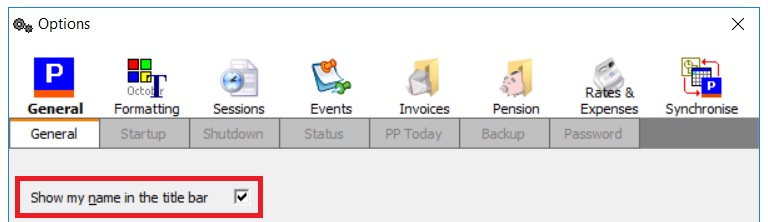
Correcting the PennyPerfect Shortcuts
During installation there's an option to create desktop shortcuts to PennyPerect. The shortcuts created will always overwrite the last one created, so will always point to the last copy of PennyPerfect you created. To create a shortcut on your desktop that points to each copy of PennyPerfect do the following.
- On your desktop on windows Start menu find the PennyPerfect program shortcut.
- Right click on the shortcut and from the popup menu select 'Copy'.
- Right click on an empty area of your desktop and from the popup menu select 'Paste'. This will create a duplicate shortcut.
- Right click this new shortcut and select 'Rename'. Then enter a unique name for the copy of PennyPerfect e.g. "PennyPerfect - Dave".
- Right click this new shortcut and select 'Properties'. This will open a new window.
- In this window edit the 'Target' box to change it to point to your second copy of PennyPerfect. For example, if your second copy was installed in "C:\PennyPerfect_David" then change the current target to "C:\PennyPerfect_David\PennyPerfect.exe".
- You should create two new shortcuts each named differently and pointing to a different copy of PennyPerfect. The original shortcut named "PennyPerfect" will be overwritten each time you upgrade PennyPerfect so it's best not to use this as it will point to the last copy you installed which may be confusing i.e. having 2 shortcuts with unique names means it doesn't matter which copy you upgrade first.
Updating
If you have multiple copies of PennyPerfect of one computer, when updating PennyPerfect it needs to be done for all copies i.e. you need to run the installation wizard as described in the steps above for each copy that needs to be updated.