Invoice Emailing
Create a preformatted email with attached invoice
To save time emailing invoices use the 'Send by email' button on the invoice dialogue. It creates a formatted email already addressed with the invoice attached and the message completed according to your template. The message is opened in your default email client so you can see exactly what you'll be sending and edit as required.
The 'Send by email' function currently works with the following email clients;
Microsoft Outlook, Outlook Express, Windows Live Mail, Mozilla Thunderbird.
You can still create emails manually in your chosen email client or web interface if yours is not listed above.
Message Template
The message template is edited on the Options screen on the Invoicing tab. Text entered in curly braces {} is replaced in the real email message with appropriate values from the Invoice, Practice, and My Details.
The example below shows a template, and the resultant message created from it.
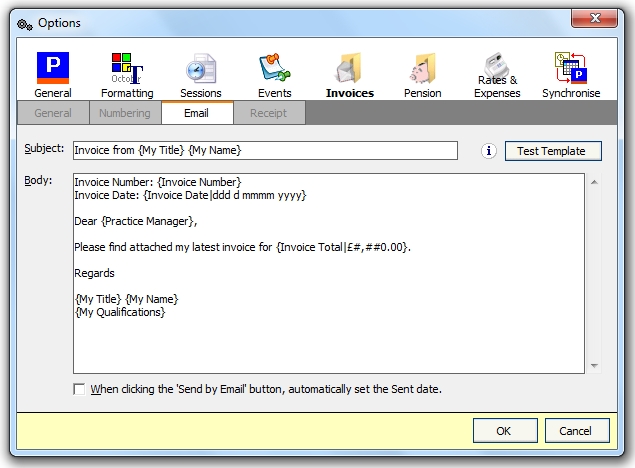
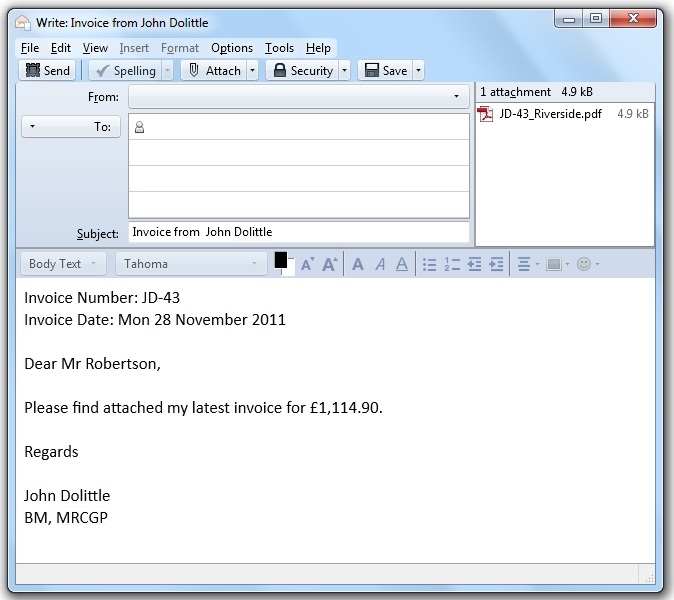
Text Substitutions
The details of all available text substitutions are listed below. They are not case sensitive.
Practice Details
| {Practice Name} | The name of the practice. |
| {Practice Manager} | The name of the practice manager. |
| {Practice Address 1-4} | The address of the practice i.e. {Practice Address 1} {Practice Address 2} etc. |
| {Practice Postcode} | The practice postcode. |
| {Practice Email} | The email address of the practice. |
| {Practice Fax} | The fax number of the practice. |
Invoice Details
| {Invoice Number} | The unique invoice number. |
| {Invoice Date} | The date the invoice was created. |
| {Invoice Total} | The total amount this invoice is for. |
| {Invoice EmployerContrib} | The employers pension contribution included in the total. |
| {Invoice Expenses} | The expenses included in the total. |
| {Invoice Note} | The public note from the invoice. |
My Details
| {My Title} | Taken from the My Details sheet. |
| {My Firstname} | |
| {My Lastname} | |
| {My Name} | This is the same as {My Firstname} {My Lastname} |
| {My Qualifications} | |
| {My Address 1-4} | Entered as {My Address 1} {My Address 2} etc. |
| {My Postcode} | |
| {My Email} |
Others
| {Date} | The current date. |
| {Time} | The current time. |
Number and Date Formatting
To change the display format a number or date, inside the curly brackets enter a | followed by the format.
| {Date|dddd dd mmm} | 01/12/2022 | Monday 01 Dec |
| {Date|ddd d mmmmm yy} | 01/12/2022 | Mon 1 December 22 |
| {Invoice Total|0.00} | 1234.56 | 1234.56 |
| {Invoice Total|£#,##0.00} | 1234.56 | £1,234.56 |
| {Invoice Total|0} | 1234.56 | 1235 |
Trouble shooting
If you are having problems sending emails fron the 'Send by Email' button, see the trouble shooting page.