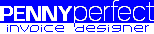Label Resizing
Some of the labels that appear on invoices may vary considerably in size, such as the notes fields. On some invoices they may be many lines long, only one line long, or have no note at all. To make sure the full text is always displayed but never leaves large gaps on the invoices, you can use the label properties 'Allow Expansion' and 'Hide if Empty'.
Allow Expansion
This property by default is set to None. This means the label will remain the same size regardless of the amount of text. If the label has been made too small to fit all of the text, then not all of the text will be displayed.
By changing the value to 'Down', the text box will grow downwards as far as necessary to fit in all of the text. This downward expansion will increase the size of the section, so for example if a Session Note is increased in size, the position of the following Extras section is moved down the page so there is no overlap. However, other labels in the same section are not moved, so expanding labels should only be used at the bottom of each section, or make sure there is nothing below them.
When this property has been set a green down arrow appears on the label on the Invoice Designer, it does not appear on the actual invoice.
Hide if Empty
This property ensures no label is displayed if the label to displayed would be empty. This is useful for labels such as Notes which are not written for every Session. This is most noticeable for labels which have a border or background colour.
Similar to the Allow Expansion property, this property can also cause a section to resize. If for example you put a 'Session Note' label at the bottom of the Session section but there was no note to display, a large blank area would be displayed instead. By setting the Hide if Empty property to True, this empty area will be removed and the following section moved up the page to fill the gap.
When this property has been set a red up arrow appears on the label on the Invoice Designer, it does not appear on the actual invoice.
Additional Information
Both of the above properties can be set on a label at the same time.