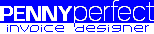Grid and Margins
Grid
A grid can be displayed on the canvas to assist you in positioning objects. The size of the grid is set on the Options screen (in millimetres) and can be displayed as lines or dots.
Snap To Grid
This moves the selected object in the chosen direction so its edge aligns with the grid. The grid does not need to be turned on for this.
Size to Grid
This resizes the selected object in the chosen direction so its edge aligns with the grid. The grid does not need to be turned on for this.
Margins
The margins are for display purposes only, they do not mean parts of the document will be trimmed when it is printed.
The left and right margins are only to assit in positioning objects, they have no other purpose.
The top margin is used only on multi-page invoices. When a new page is started, the first section to be displayed (a Session or Extra), will be positioned at the top margin.
The bottom margin is used to calculate when a new page is required. Before a Session or Extra is displayed, a calculation is done to see if will all fit in the space before the bottom margin. If there is not enough space, it will begin on a new page.